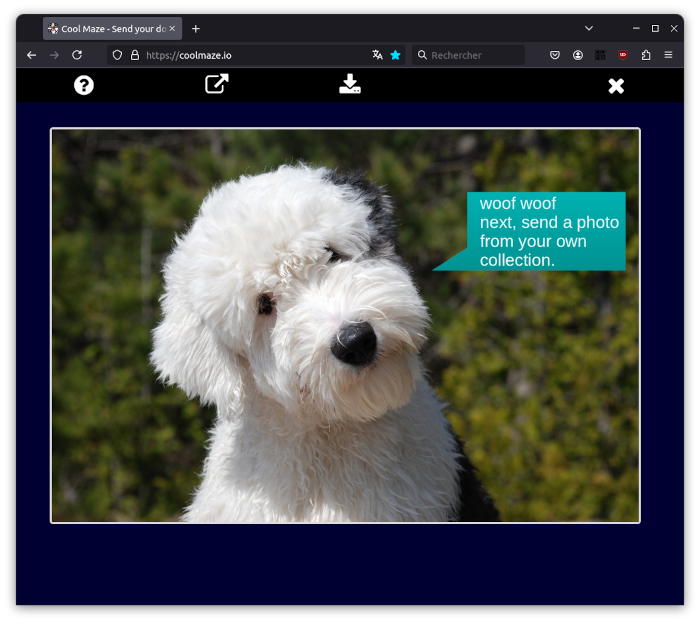Simple but not obvious
Three things might confuse a new user encountering Cool Maze - Push to Computer for the first time:
- coolmaze.io displays a QR code. Should I use a standard QR code scanner app to read it?
- Is the QR code used to receive data, or to send data from my phone?
- I’ve just installed the app. Now, in order to use it, should I first open the app?
The correct answers to these three questions turn out to be counterintuitive. The QR code is meant to be scanned only by the mobile app Cool Maze - Push to Computer, when sharing a resource. Scanning it transfers data from the mobile to the computer. To send a photo with Cool Maze - Push to Computer, you should not open the app. Instead, go to your photo gallery, select a photo, tap “Share”, select the “Cool Maze - Push to Computer” option, and then scan.
To simplify onboarding and reduce cognitive load, we added a few clues.
- The page coolmaze.io is minimalistic. It features only a QR code and a question mark button. The button leads to a clear four-step tutorial and a short video.
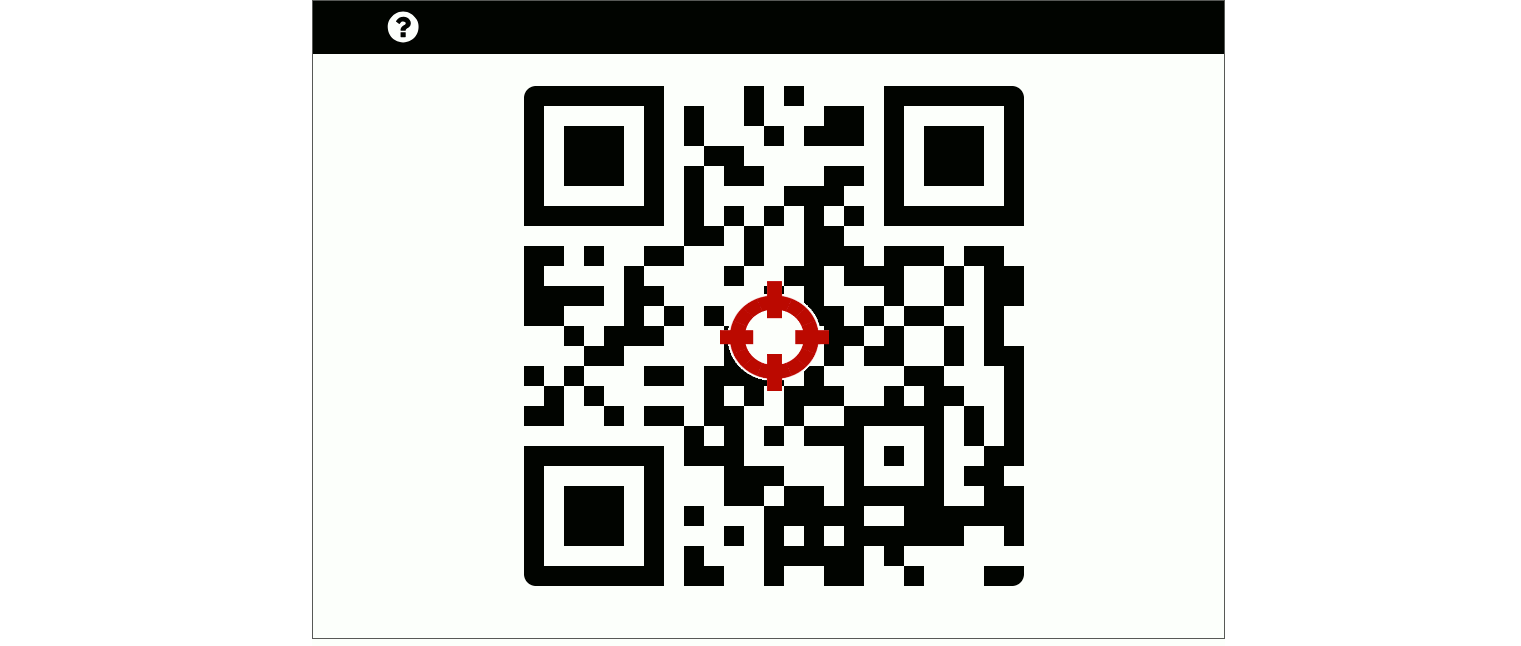
- The text value encoded in the QR code begins with
cmaz.io/, followed by a cryptic word. Cool Maze - Push to Computer ignores the first eight characterscmaz.io/when scanning. However, if a newcomer scans with a standard QR code reader, the text value will be recognized as a short domain name that redirects tocoolmaze.io. On a mobile screen, coolmaze.io displays a prominent button to install the app via the Google Play Store or the Apple App Store.
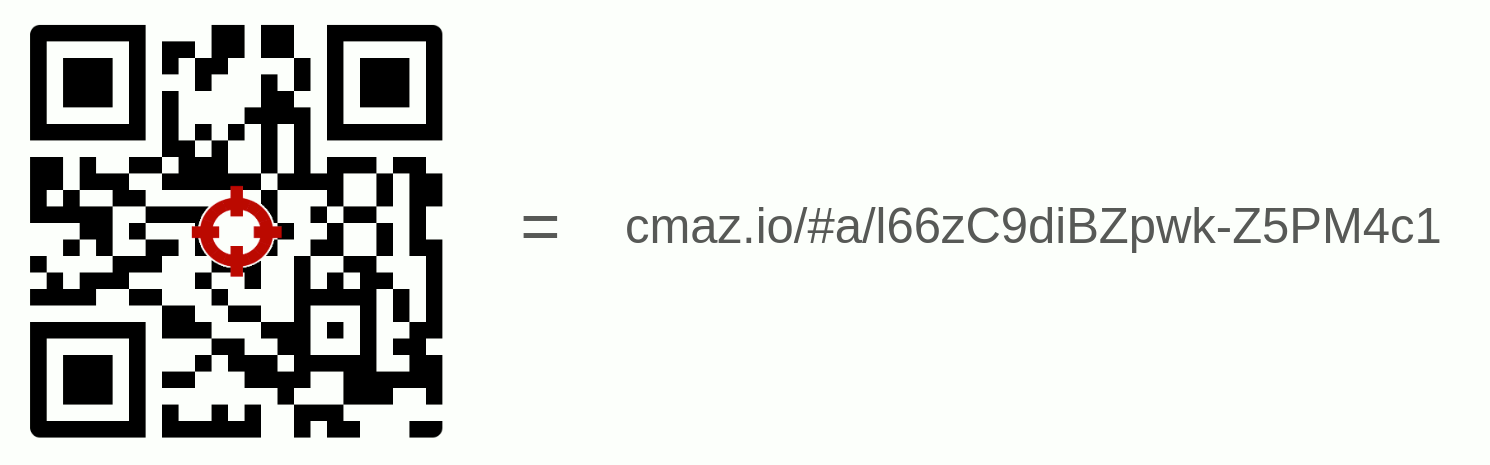
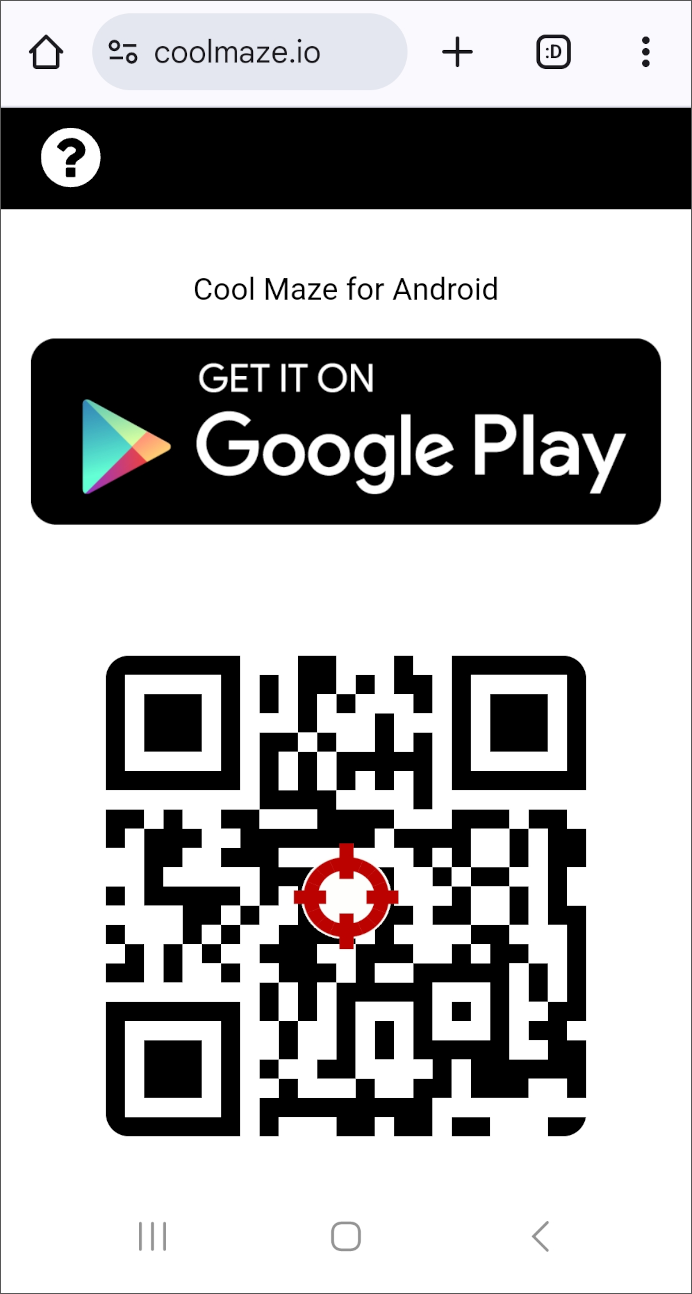 |
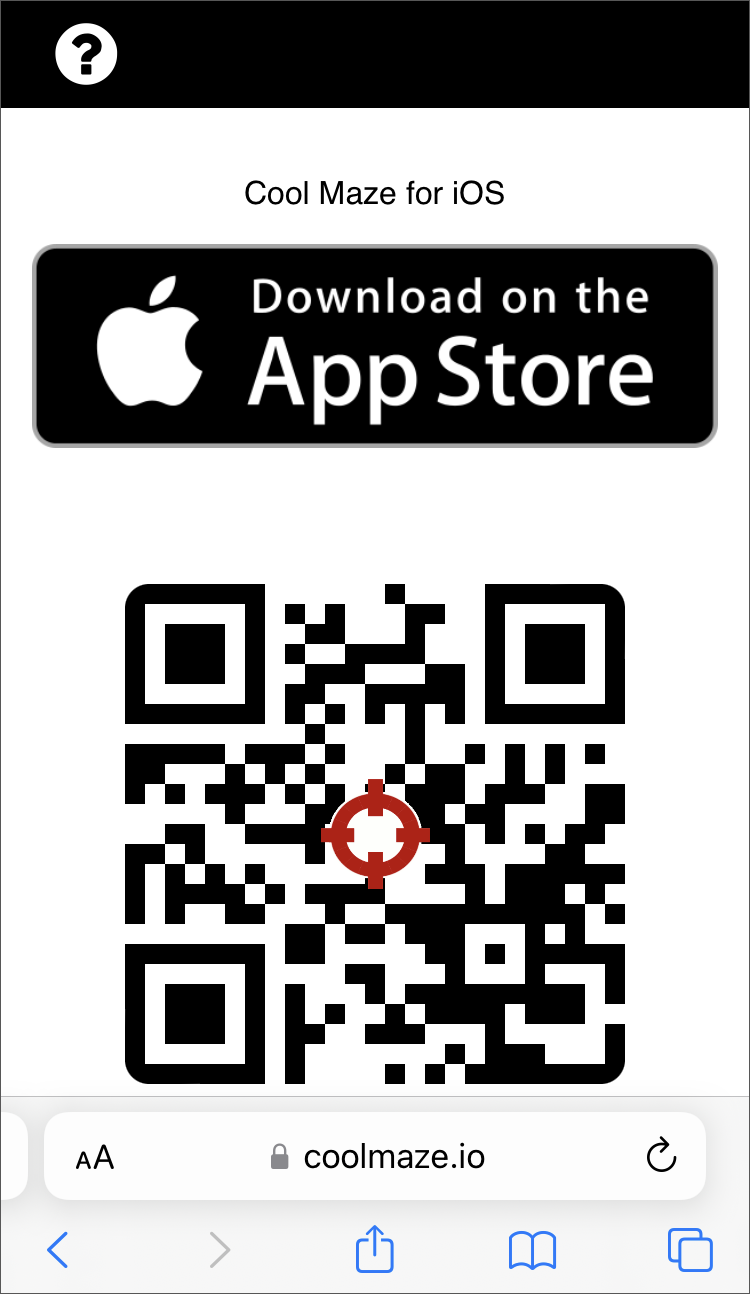 |
|---|---|
| Webpage, on Android browser | Webpage, on iOS browser |
- When you open the app, a prominent button “Try sample” guides you step by step to send a sample photo. Now, opening the app is not entirely useless—it demonstrates how to use the standard “Share with” feature in other apps to initiate a transfer via Cool Maze - Push to Computer.
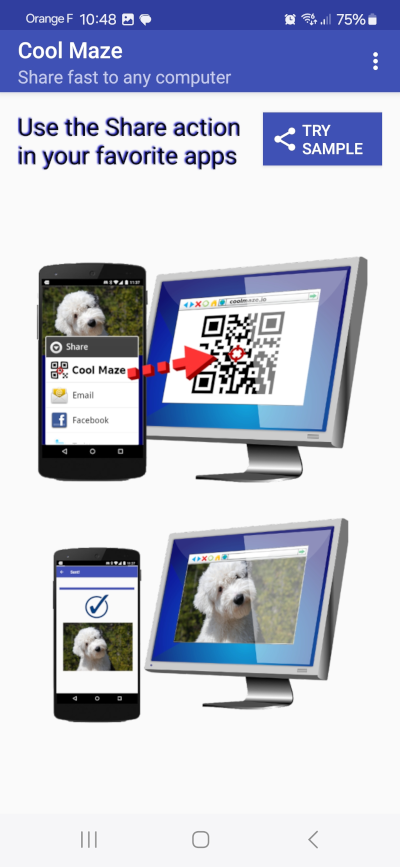 |
 |
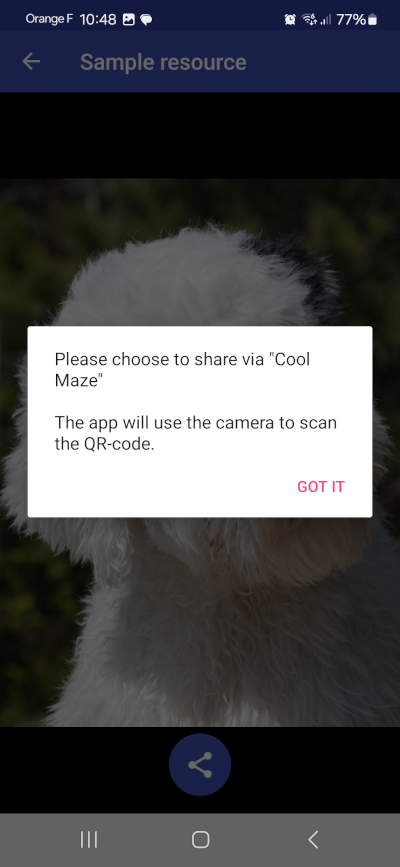 |
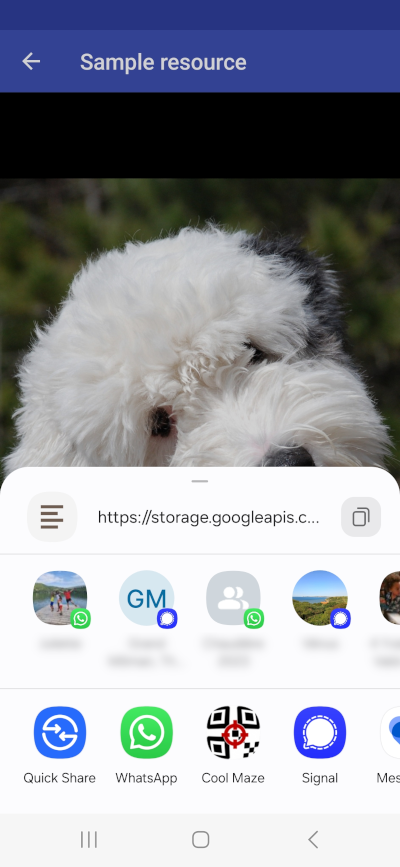 |
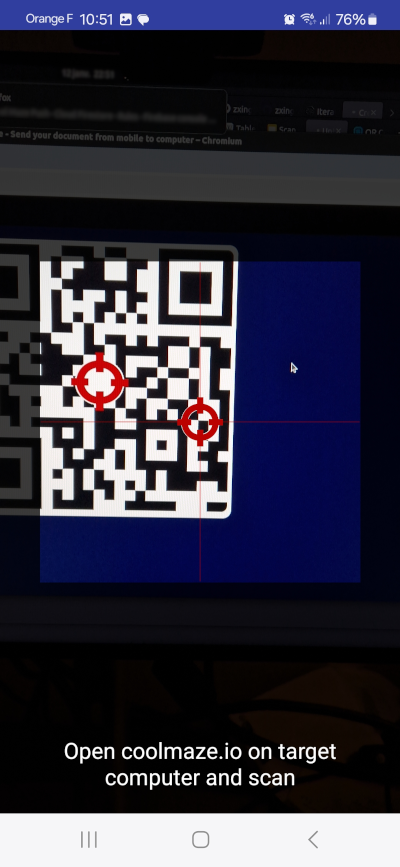 |
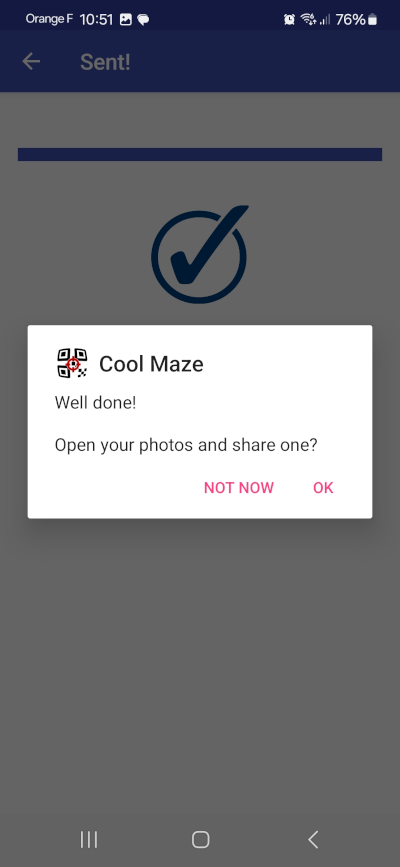 |
|---|